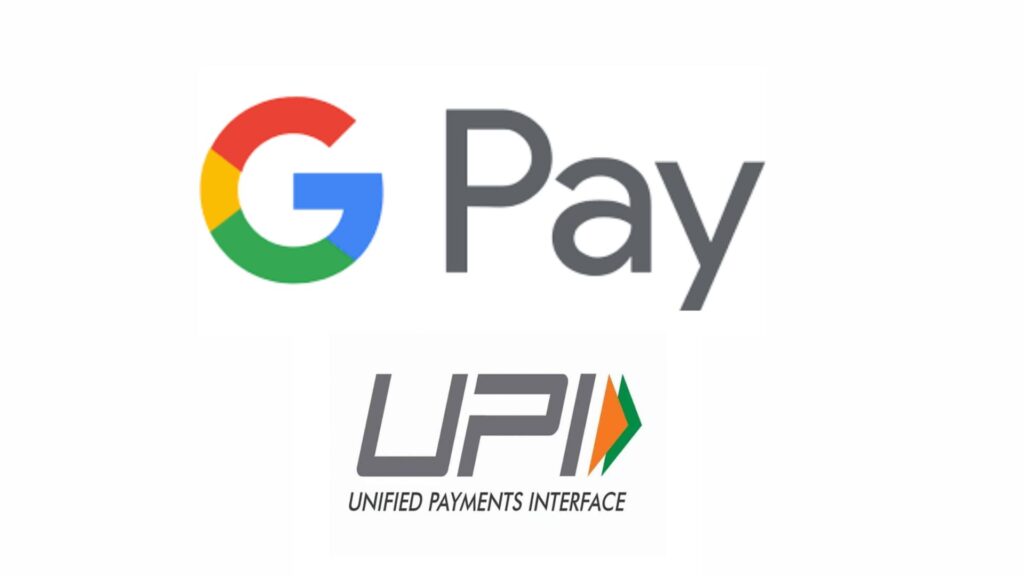
Google Pay has revolutionized the way we handle transactions in India. With just a few taps on your smartphone, you can send or receive money, pay bills, and even shop online—all while ensuring your financial data remains secure. In this guide, we will walk you through how to create a Google Pay account in India and make the most of its features.
Table of Contents
Why Choose Google Pay?
Google Pay offers a secure, fast, and user-friendly platform for managing your transactions. It allows you to link multiple bank accounts, track your spending, and even earn rewards. With UPI (Unified Payments Interface) integration, you can make payments directly from your bank account without needing a wallet balance.
Benefits of Using Google Pay:
- Instant Transfers: Send or receive money in seconds.
- Bill Payments: Pay utility bills, recharge mobile phones, and more.
- Shopping and Rewards: Use Google Pay for online shopping and earn cashback and rewards.
- Secure Transactions: With Google’s robust security features, your data is always protected.
Step-by-Step Guide to Creating a Google Pay Account
Step 1: Download the Google Pay App
To get started, download the Google Pay app from the Google Play Store (for Android users) or the Apple App Store (for iPhone users). Ensure that you are downloading the official app by checking the developer name—Google LLC.
Step 2: Set Up Your Google Pay Account
Once the app is installed, open it and select your preferred language. Google Pay supports multiple languages, making it convenient for users across India.
Step 3: Enter Your Mobile Number
You will be prompted to enter your mobile number. This number should be the same as the one linked to your bank account, as Google Pay uses this for verification. After entering your number, click on Next.
Step 4: Verify Your Mobile Number
Google Pay will send a One-Time Password (OTP) to your registered mobile number. Enter the OTP in the app to verify your number.
Step 5: Link Your Google Account
Next, you will need to link your Google account. If you already have a Google account, you can select it from the list. If not, you can create a new Google account directly from the app.
Step 6: Set Up a Screen Lock or PIN
For security purposes, Google Pay will ask you to set up a screen lock or PIN. This will be used to authorize payments and access the app.
Step 7: Link Your Bank Account
To start using Google Pay, you need to link your bank account. Follow these steps:
- Click on Add Bank Account.
- Choose your bank from the list of available banks.
- Google Pay will fetch your bank details linked to your mobile number.
- Verify your account by entering the last six digits of your debit card and its expiry date.
- Google Pay will send another OTP to your registered mobile number for verification.
Step 8: Set a UPI PIN
After your bank account is linked, you will need to set up a UPI PIN. This PIN will be required for every transaction. Enter a four or six-digit PIN, and confirm it.
Step 9: Start Using Google Pay
Congratulations! Your Google Pay account is now set up and ready to use. You can start making payments, sending money to friends and family, paying bills, and much more.
How to Make Payments Using Google Pay
1. Sending Money to Contacts
To send money to someone, follow these steps:
- Open the Google Pay app.
- Select the Contact you want to send money to.
- Enter the amount and click Pay.
- Enter your UPI PIN to authorize the transaction.
2. Paying Bills
Google Pay allows you to pay a variety of bills, including electricity, water, mobile recharges, and more:
- Go to the Bills section in the app.
- Select the type of bill you want to pay.
- Choose the biller and enter your account details.
- Confirm the payment by entering your UPI PIN.
3. Shopping Online
When shopping online, look for the Google Pay option at checkout. After selecting it, you will be redirected to the app:
- Confirm the payment by entering your UPI PIN.
- The amount will be directly debited from your linked bank account.
Tips for Secure Transactions
1. Use Strong UPI PINs
Always use a strong UPI PIN that is difficult to guess. Avoid using easily identifiable numbers like your birth date.
2. Regularly Update the App
Ensure that your Google Pay app is always up to date. Updates often contain security patches that protect you from vulnerabilities.
3. Monitor Your Transactions
Regularly check your transaction history in the app to ensure there are no unauthorized transactions.
Troubleshooting Common Issues
1. OTP Not Received
If you do not receive the OTP, ensure that your mobile number is correctly entered and has network connectivity. You can also choose to resend the OTP.
2. Bank Account Linking Failed
If your bank account fails to link, check if your mobile number is linked to your bank account. You may also try linking your account at a different time as bank servers can sometimes be down.
3. Transaction Failed
If a transaction fails, check your internet connection and ensure that your UPI PIN is correct. If the problem persists, contact your bank.
Conclusion
Creating a Google Pay account is a straightforward process that offers a world of convenience for managing your finances. From paying bills to shopping online, Google Pay makes transactions fast, secure, and easy. By following the steps outlined in this guide, you can start enjoying the benefits of Google Pay in no time.
For more content: Finance related, Applications related, Websites related.
